For those of us who still like to believe in Christmas magic, check out Santa's journey on Christmas Eve night at: http://www.noradsanta.org/en/track3d.html
or
http://www.noradsanta.org/en/index.html
For me, the Christmas miracle we are looking for is for our dog Bandit to return home. He was obviously taken by someone from our home last Friday. Although that day was supposed to be a happy one due to the fact that I graduated with my masters degree that day. However, after returning home, we soon discovered that Bandit was missing. After checking everywhere, even the local animal shelter, we decided to donate food and treats in honor of our dog, Bandit. There were a lot of beautiful dogs there that need a loving home. Who knows, maybe one day we will bring one home ourselves. For now, we are still too sad about Bandit.
Friday, December 24, 2010
Friday, November 26, 2010
Friday, October 29, 2010
VUE Tutorial
Below you will find a tutorial I completed for my 5th grade reading class. Using VUE, I would like for my students to learn to create a graphic organizer or concept map for their weekly reading stories. VUE is relatively easy to use and free to download. Using the story title, I would like for them to create the focus of their map. From there they can link to other concepts they find throughout the story. Each of these topics can be extended to other subtopics. The final creation should be an overview of the story and clearly demonstrate their understanding of the story. You can view my tutorial at the following address via full screen: http://www.screencast.com/t/QrsfnqalVZrH or by just using the embedded link below.
Sunday, October 24, 2010
Happy Birthday Chloe!!
Well, it's hard to believe, but Chloe will be 1 year old on Oct. 26, 2010. Although we dearly miss Haley, she has definitely added joy and love to our home. Here she is in her cute pink snowflake dress!
Well, they say it's a dog's life!!
Church Outside the Walls Murfreesboro, TN
What a great experience! In Murfreesboro, TN, a day called Church Outside the Walls was experienced on Sunday, Oct. 17, 2010. Various churches from the area, including ours, Real Life Community Church, participated in taking the Church to the community. Our church was divided into four groups. Each group was assigned a particular place to go share and connect with others. Our group visited Pittard Elem. School to work on landscaping. There were approximately 150-200 people who worked at our site. Afterwards, everyone who participated at each site went to the park for a cookout and singing. All in all it was a great experience. Thanks to the people who thought up this idea and shared it with our church!!
Wednesday, October 13, 2010
SlideBoom Presentation
I created a game for my PowerPoint presentation last week. So I really wasn't sure exactly how to present it on SlideBoom. So, I was the narrator and the one who played the game and answered the questions. The only downside to this is that I didn't show the slide that was displayed in case of a missed answer.
I think the version that uses both text and images is the most effective tool. When using all images, I found it hard to give any directions and tried to convey those through the use of pictures. However, not everyone would be able to know what the pictures meant for sure. The use of SlideBoom is very handy and appropriate for many uses. However, for my game, I think it would be best used without SlideBoom so each individual could interact in their own way. Using this tool on a class blog for homework help however would be a great tool. This could convey to parents as well exactly what directions were expected to be followed. In the future, I will consider my images and text more closely to convey the meaning I am truly intending.
I think the version that uses both text and images is the most effective tool. When using all images, I found it hard to give any directions and tried to convey those through the use of pictures. However, not everyone would be able to know what the pictures meant for sure. The use of SlideBoom is very handy and appropriate for many uses. However, for my game, I think it would be best used without SlideBoom so each individual could interact in their own way. Using this tool on a class blog for homework help however would be a great tool. This could convey to parents as well exactly what directions were expected to be followed. In the future, I will consider my images and text more closely to convey the meaning I am truly intending.
Summary of the 23 Things Journey
I have really enjoyed the 23 Things journey. Although some of the things weren't totally new, I was able to rediscover why I looked into them in the first place. I did, though, learn many new and creative ways to add info to my blog and my classroom. I am truly a life-long learner, and I want to inspire my students to be too. With all the technology we have at our fingertips, learning about about anything, from anywhere is possible, not to mention fun. I have learned how much I really enjoy blogging. Other than other classmates' blogs, I had never really checked out anyone else's blog. Seeing what others are blogging about and just how creative their sites are is inspiring. Although I only saw bits and pieces of the movie, I even searched for the blog about Julie/Julia Childs that was made into a movie. Some of the items I learned about, but had never used before were the RSS feeds, Animoto, and the online image generators. These are definitely items I plan to continue to use and learn more about.
Where do I go from here? Well, I certainly hope to continue my blog even after my graduate classes are finished. I was happy to discover one day that some of my students have been checking it out. I know this because one came up and asked me "What thing are you on now?" That was very exciting! I hope that my work and ideas will inspire someone in someway. The Cool Cat, in a former post, said it best, so here are her words, not mine: "If you died today and don't share 'your secret', it will die with you and you will miss the chance to leave behind something far more important...a legacy." I can only hope to do just that!
Where do I go from here? Well, I certainly hope to continue my blog even after my graduate classes are finished. I was happy to discover one day that some of my students have been checking it out. I know this because one came up and asked me "What thing are you on now?" That was very exciting! I hope that my work and ideas will inspire someone in someway. The Cool Cat, in a former post, said it best, so here are her words, not mine: "If you died today and don't share 'your secret', it will die with you and you will miss the chance to leave behind something far more important...a legacy." I can only hope to do just that!
Thing #23 - Creative Commons
This info at the bottom of the Learning 2.0 - 23 Things for Teachers website shows me an example of using the Creative Commons license.
*Note: This project is loosely based upon the website 43Things (which allows you to set and track personal goals) and the Stephen Abram article titled 43 Things I (or You) might want to do this year (Information Outlook - Feb 2006).
I thought that the video, “A Fair(y) Use Tale”, did a great job explaining copyright info, not to mention that they used a vary creative way to do this. Now that I know more about Creative Commons and how to utilize it, I want to use it more often in my classroom to create lessons that really inspire and capture the students attention. I also hope to share more of this info with coworkers who are interested in learning about Creative Commons and how to use it in their classrooms. I think that it is also important to share with older students exactly what copyright, plagiarism, and Creative Commons are all about.
*Note: This project is loosely based upon the website 43Things (which allows you to set and track personal goals) and the Stephen Abram article titled 43 Things I (or You) might want to do this year (Information Outlook - Feb 2006).
I thought that the video, “A Fair(y) Use Tale”, did a great job explaining copyright info, not to mention that they used a vary creative way to do this. Now that I know more about Creative Commons and how to utilize it, I want to use it more often in my classroom to create lessons that really inspire and capture the students attention. I also hope to share more of this info with coworkers who are interested in learning about Creative Commons and how to use it in their classrooms. I think that it is also important to share with older students exactly what copyright, plagiarism, and Creative Commons are all about.
Thing #22 - Podcasts
I found a neat podcasts created by a 5th grade class on Podcastdirectory.com. It is called the ColeyCast. The particular podcast I listened to was #48 on the different types of sentences. It was very neat to hear that the students participated and did the podcast. This would be a great way to have the class practice, study, and teach others about any topic you might be teaching. It could also be posted to a blog so that the students had access to it to study by or use it for homework help. The only downside would be that some students may not have internet access at home or any other means to connect to it. I did try the Educational Podcast Directory, but couldn't find anything in elementary math (unless I wasn't searching correctly). For a previous class, EDUC 5616, I did have to create a podcast of my own either using GarageBand or Audacity. Audacity is a free open source software for recording and editing sounds, like podcasts. Here is a podcast I created about prime factorization. For me, though, I thought having visuals would make it a lot easier to teach and for someone else to learn. I am not sure how or if you can do this with podcasting. Still learning!!
My Podcast on Prime factorization
My Podcast on Prime factorization
Thing # 21 - Animoto
Create your own video slideshow at animoto.com.
Animoto is extremely easy for any one to use. I had a lot of fun creating this video of an off road trip with friends. We love going off roading and seeing who can get through the mud holes! Usually we take turns so we can get pics. Sometimes we also have to pull each other out when we get stuck. LOL!
Animoto would be great to use for open house at school, parties, and anytime you want to share pictures of events or projects that your class has been working on together. If posted online, you would obviously have to get parental permission. I would like to look into creating them without sharing or posting online. It might even be a neat gift to give to each student to remember the school year by. I think most parents would consider it as a nice keepsake of their children's school years. I can't wait to keep creating more!! I advise everyone to check out Animoto!!
Thing # 20 - YouTube
YouTube has some hilarious videos. This is one of my favs. I think I first saw it in one of my graduate classes. It reminds me of people I've tried to help with computers and technology. Some people are so afraid of losing thingsor tearing it up that they never just try to explore and learn. Although I'm really older than the digital age generation, I love learning new technology. I suppose it's like anything. You have to be willing to fail a little or make mistakes to learn anything. My hangup is cooking! My mom is a great cook, and I didn't inherit any of it. I do try though. I have come up with some really weird concoctions. LOL!
Unfortunately, YouTube is blocked at our school. I realize it's because you never know what your search might turn up. However, there are some videos I would deem appropriate and useable in an educational setting. I wish that the site could be utilized at school, and only the inappropriate videos would be blocked. However, I have been able to save a short video about technology ideas onto a flash drive and been able to share it with my principal. So there are ways of still using it. Another idea would be nice if just teachers had access. This would allow you to find appropriate videos for your lessons during your planning time.
Another video I love is the one about the Evolution of Dance, but I think one of my classmates already shared it. So I decided to share this one. First of all, don't get freaked out! I am not a witch or anything like that! I found it after attending a meeting at the historical society in my area. At the meeting, someone mentioned "witching for graves" to find unmarked graves in cemeteries. The group is writing a book on all the cemeteries in this area. Although I had heard of people who could "witch for water" when digging a well, I had never heard of this. I came right home and started Googleing!! This is the video showing how to "witch for graves". It seems to only work for some people. I tried it and it really worked!
Monday, October 11, 2010
Thing #19 - Other Social Networks
I joined TeacherPop a few years ago while taking summer classes. I think TeacherPop is a great way for teachers to communicate and share ideas that work using a "Teacher" friendly site. To me, it is a great alternative to FaceBook. Here is the Ning badge I'm adding to my blog:
Visit TeacherPop
I also thought this might be a great guide for those teachers who are still using FaceBook. I found it on the TeacherPop Site and decided to add it to my blog.
Teacher's Guide to Using Facebook (Read Fullscreen)
As I stated in a previous blog post, I am a member of LinkedIn. However, I would like to check out some of the other sites listed such as Classroom 2.0 Ning or College 2.0. I will keep you posted!
Visit TeacherPop
I also thought this might be a great guide for those teachers who are still using FaceBook. I found it on the TeacherPop Site and decided to add it to my blog.
Teacher's Guide to Using Facebook (Read Fullscreen)
As I stated in a previous blog post, I am a member of LinkedIn. However, I would like to check out some of the other sites listed such as Classroom 2.0 Ning or College 2.0. I will keep you posted!
Thing # 18 - Social Networking
I have to say that I really don't like social networking sites like MySpace and Facebook. I also don't see any uses for them in the classroom either. At the beginning of this school year, the attorney from the state dept. of education spoke to our district. She strongly advised against using it as well. She did say, however, if we did use it, we should never add students or parents as friends. In her recommendation, this was not the appropriate site for this type of communication.
Since I don't have an account on either site, I have not been able to view anyone' s page. However, I only know through comments made at school about certain situations. For example, I was told by one parent that she viewed the Facebook page of a teacher that I worked with. On it, the teacher had pictures of herself with friends out drinking and partying. Personally, I don't think this sets a very good example for her students. Another incident I have heard about at our school from several people involves a teacher who goes on daily and posts comments about things that happen at school. Those who work there and know the situations know exactly who and what she is talking about. At the beginning of this year, she was finally granted tenure. I heard that she posted something like...I guess those CSES teachers are stuck with me now! To me, both of the previous incidents are completely unprofessional. Due to hearing about incidents like these and much worse in the news, I really don't see a need for a teacher to have a Facebook page. I do suppose its like anything else. It's what you make of it. You either use it appropriately or not. So, instead I joined another site called Linkedin. Hopefully, this site will serve as my social networking site just as well as the other two choices. I am not sure if it has all the same features as the other two, but it works for me. Here is the link to my public profile page: Lisa Bunde on LinkedIn.
Since I don't have an account on either site, I have not been able to view anyone' s page. However, I only know through comments made at school about certain situations. For example, I was told by one parent that she viewed the Facebook page of a teacher that I worked with. On it, the teacher had pictures of herself with friends out drinking and partying. Personally, I don't think this sets a very good example for her students. Another incident I have heard about at our school from several people involves a teacher who goes on daily and posts comments about things that happen at school. Those who work there and know the situations know exactly who and what she is talking about. At the beginning of this year, she was finally granted tenure. I heard that she posted something like...I guess those CSES teachers are stuck with me now! To me, both of the previous incidents are completely unprofessional. Due to hearing about incidents like these and much worse in the news, I really don't see a need for a teacher to have a Facebook page. I do suppose its like anything else. It's what you make of it. You either use it appropriately or not. So, instead I joined another site called Linkedin. Hopefully, this site will serve as my social networking site just as well as the other two choices. I am not sure if it has all the same features as the other two, but it works for me. Here is the link to my public profile page: Lisa Bunde on LinkedIn.
Thing # 17 - Del.icio.us
It seems like I may have added a Del.icio.us account several years ago when it first came out. However, I haven't used it as much as I should have. I set up a new account and exported my favorites to it. It will certainly be nice to have all these in one place, instead of having to resave these to new computers that I use at work. I can certainly see the benefits of using Delicious. It evens makes it possible to share sites very easily with others. It seems like a great tool for allowing teachers to share various sites they find useful in certain categories or subjects. I plan to add the Delicious Network Badge to my website and blog. For now, here is the link to my network badge:
Sunday, October 10, 2010
Thing #16 - Get Organized with Web 2.0 Tools
Since I use Google Docs, Google Calendar, Google Reader, it only makes sense I should continue the pattern and choose iGoogle as my home page. Here I can organize everything I use the most and have it even more at my fingertips! This way I can access it at home or work and have all the sites I readily use without having to copy my bookmarks to other computers.
In a previous post, I stated that I use Google Calendar to make my weekly classroom plans and communicate those with students and parents. I have it embedded into my class website. It can be found at the following link: http://mrsbundesfifthgrad.weebly.com/weekly-planslessons.html. Google Calendar has many options such as color coding or reminders. By checking my calendar, I am able to use my cell phone to schedule doctors appointments, as well as any other appointments I may need to make. This calendar makes it possible for me to not schedule two things at once, and I can access it anywhere!
I thought the Ta da list looked really helpful! It seems like I never have my list when I make it to the grocery store. This tool seems like it might alleviate that problem. Hopefully, my husband and I can edit and share this as well. If so, this will be a huge help to both of us.
Any of the tools I have discussed on my blog, I would recommend for home, office, and school use. Many of these I have implemented 100%. I consider many of the tools very user friendly, even for those people that are not too technology-savvy. Other tools I hope to look into more are the Web 2.0 gradebooks. I think having a gradebook accessible from any computer sure beats having to either bring home your work laptop or use a flash drive to keep updated versions on each computer used. However, since its online, I will have to get it cleared through our school before I can implement its use.
In a previous post, I stated that I use Google Calendar to make my weekly classroom plans and communicate those with students and parents. I have it embedded into my class website. It can be found at the following link: http://mrsbundesfifthgrad.weebly.com/weekly-planslessons.html. Google Calendar has many options such as color coding or reminders. By checking my calendar, I am able to use my cell phone to schedule doctors appointments, as well as any other appointments I may need to make. This calendar makes it possible for me to not schedule two things at once, and I can access it anywhere!
I thought the Ta da list looked really helpful! It seems like I never have my list when I make it to the grocery store. This tool seems like it might alleviate that problem. Hopefully, my husband and I can edit and share this as well. If so, this will be a huge help to both of us.
Any of the tools I have discussed on my blog, I would recommend for home, office, and school use. Many of these I have implemented 100%. I consider many of the tools very user friendly, even for those people that are not too technology-savvy. Other tools I hope to look into more are the Web 2.0 gradebooks. I think having a gradebook accessible from any computer sure beats having to either bring home your work laptop or use a flash drive to keep updated versions on each computer used. However, since its online, I will have to get it cleared through our school before I can implement its use.
Thing #15 - Wikis
I was first introduced to wikis in Dr. Luck's class. He had set up a wiki containing technology tools. It was our job to contribute anything new that no one had already thought of to add or perhaps add to someone else's discussion. If needed, we were to do research on our topic and add sources to the wiki as well. I remember at first not totally getting the purpose behind it or really even what on earth a wiki was! However, once I looked at the site, it was easy to follow and understand its purpose. I think that wikis could be a great place for students to comment on others ideas and add some of their own thoughts as well. I had thought that I might like to start a math wiki for my students. Perhaps I could have a question of the week and the students could share their solutions and describe the steps they took to solve it. I think that the students would love doing this as well. However, when I asked my principal, she said what is a wiki. Once I explained, she said that she would check into it for me. Sadly, she came back with a no. She told me that our technology director said things like this were blocked at our school. I really love working with technology, and we teach students who have been born into this technology-driven world. Why would we not use it to enrich what we teach? Since then, I have looked for ways other teachers use wikis. This is one I came across a while back. Due to time, I haven't had time to explore every page of it, but what I've seen is certainly appealing. Not only that, it is the grade that I teach! It is titled Mrs. Shanahan's Wiki and is located at http://shanahan1.pbworks.com/. I love blogging. However, I think using a wiki in your class could allow your students the opportunity to create, edit, and share all under the approval of the teacher.
Thing #14 - Go with the Flow!
Flowcharts and mind maps are definitely encouraged at our school. However, the ones we have available are contained inside a 3-ring binder with one copy on copy paper and one copy on a transparency sheet. Exploring these tools online is a great idea! The first one I chose to check into is Bubble.us. This one is considered a mind map tool. I used it to create a chart of 5th grade Geometry terms and how each are related. Here is a screen capture of my creation:
This was very easy to do. You can create the entire thing without ever having to sign up for an account. When finished, I just took a screen capture of my work. However, if you want to save your work for later use or editing, you will need to sign up for a free account.
Next, I explored Gliffy. On this site you can create all sorts of diagrams and charts. The one I chose to play around with was the Floorplan creator. Originally, my hope was to create a floorplan of my classroom. However, really for that, the choice of items was limited. It was really geared more for an office. It was really easy to use and choose the size and items you wanted to add. I think it would be great for anyone looking to design an office or maybe their own home. Adding my drawing to my blog was extremely easy as well. Once you signed up for an account, you simply clicked to add it to your blog. You could choose the size you wanted and copy and paste the html code right into your blog. This site might be useful to create the layout of your school and add in fire drill exits and so on.

This was very easy to do. You can create the entire thing without ever having to sign up for an account. When finished, I just took a screen capture of my work. However, if you want to save your work for later use or editing, you will need to sign up for a free account.
Next, I explored Gliffy. On this site you can create all sorts of diagrams and charts. The one I chose to play around with was the Floorplan creator. Originally, my hope was to create a floorplan of my classroom. However, really for that, the choice of items was limited. It was really geared more for an office. It was really easy to use and choose the size and items you wanted to add. I think it would be great for anyone looking to design an office or maybe their own home. Adding my drawing to my blog was extremely easy as well. Once you signed up for an account, you simply clicked to add it to your blog. You could choose the size you wanted and copy and paste the html code right into your blog. This site might be useful to create the layout of your school and add in fire drill exits and so on.

Thing #13 - Web-based Applications
Sunday, October 3, 2010
Thing # 12 - Google is not just for searching
Google tools are awesome!! I am using Google Calendar this school year on my website to communicate more effectively with parents regarding classwork and homework. I simply embedded my calendar into a page on my site. Each time I update my calendar, it is automatically updated on my website. Here is the link to my page (it is best viewed by clicking on "agenda" on the top right side of the calendar):
http://mrsbundesfifthgrad.weebly.com/weekly-planslessons.html
I began using Picasa Web albums this past summer while taking a Multimedia class for my masters program. It is extremely easy to set up and use. I like it because you are able to not only add photos, you can resize them and create special effects on them. On a photo of one of my dogs, Bandit, I was able to touch up his left eye. After coming down with a condition caused by breathing in some type of spore two years ago, his left eye has been left partially white. He can still see a little with it, thank goodness! With Picasa, I was able to make his eye look perfectly normal. If you don't have any photo programs of your own to use, Picasa is a great resource and it's free!
My husband uses Google Translate. He has it on his cell phone. He often encounters manuals written in Japanese at work. With this tool, he can check maintenance manuals and communicate more effectively with co-workers who speak other languages. He may be traveling to Korea in the near future. I am sure this tool will definitely come in very handy!! I know that the ELL teacher at our school has to have things translated often. I plan to recommend this site to her as well.
http://mrsbundesfifthgrad.weebly.com/weekly-planslessons.html
I began using Picasa Web albums this past summer while taking a Multimedia class for my masters program. It is extremely easy to set up and use. I like it because you are able to not only add photos, you can resize them and create special effects on them. On a photo of one of my dogs, Bandit, I was able to touch up his left eye. After coming down with a condition caused by breathing in some type of spore two years ago, his left eye has been left partially white. He can still see a little with it, thank goodness! With Picasa, I was able to make his eye look perfectly normal. If you don't have any photo programs of your own to use, Picasa is a great resource and it's free!
My husband uses Google Translate. He has it on his cell phone. He often encounters manuals written in Japanese at work. With this tool, he can check maintenance manuals and communicate more effectively with co-workers who speak other languages. He may be traveling to Korea in the near future. I am sure this tool will definitely come in very handy!! I know that the ELL teacher at our school has to have things translated often. I plan to recommend this site to her as well.
Thing #11 - Finding Good Feeds
For me personally, I prefer to check out my usual sites first to see which ones have RSS feeds available. Next, I tried doing keyword searches on Google Reader to find topics that I'm actually interested in. I really didn't want to just add feeds for the sake of adding feeds. :) Then, I checked out Edublogs' Award Winners. There I added a feed to The Two Writing Teachers. This blog won the best teacher blog category for 2009. Cool Cat Teacher, which I had already added to my list of feeds, was second runner up in this category as well. The last method I tried using to find RSS feeds I was interested in was using Topix.net. Here I was able to search for the lastest news in regards to the recent education controversy about test scores and teacher evaluations. I added a feed for Education on The Huffington Post. This news site seemed to have a vast array of news stories in education.
More to come on RSS feeds and what I find useful....
More to come on RSS feeds and what I find useful....
Thing # 10 - RSS feeds
I had always seen these orange squares and wasn't sure how to use them. I also did not know exactly what they did. After watching the video, RSS in Plain English by Lee LeFever, it was very clear. The short video did a great job explaining the purpose behind RSS feeds and how to sign up. I chose to use Google Reader since I already had a Google account. It was as easy as the video said it would be.
The idea behind RSS feeds is wonderful. There are several sites I often check to see if anything has been added. It is great that you can subscribe to these sites on Google Reader, and it will notify you of any additions. This will definitely save me some valuable time. While choosing my sites to subscribe to, I realized that you can not add all sites to your list. Some of the ones I wanted to add weren't available. Hopefully, more will continue to be added.
Teachers can definitely use this tool to keep up-to-date on current news in education, especially technology. Personally, I would like to use this tool to help me with my family tree project. I am hoping that I will be able to add several of the sites I visit often while working on this project. If so, that will be an awesome time saver!
The idea behind RSS feeds is wonderful. There are several sites I often check to see if anything has been added. It is great that you can subscribe to these sites on Google Reader, and it will notify you of any additions. This will definitely save me some valuable time. While choosing my sites to subscribe to, I realized that you can not add all sites to your list. Some of the ones I wanted to add weren't available. Hopefully, more will continue to be added.
Teachers can definitely use this tool to keep up-to-date on current news in education, especially technology. Personally, I would like to use this tool to help me with my family tree project. I am hoping that I will be able to add several of the sites I visit often while working on this project. If so, that will be an awesome time saver!
Thursday, September 30, 2010
Thing #9 -Online Image Generators
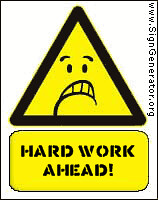
Image created on: http://www.signgenerator.org/warning/signs.asp
Image created on: http://www.glitterizer.com/
Using these online image generators was super easy and fun to create. Although there were many to choose from, I used the two links above. Basically, you just choose the basic sign layout or background. Then, type in the words you want to use for your sign. Click the generator to create and adjust colors, faces, or backgrounds to your liking. To post these on my blog, I simply downloaded them to my computer. Then, I created an account on Flickr to host my images. From there I copied the html code to add them to my blog.
These would be fun to print and hang in your classrooms! These online generators allow you to create signs that are personalized specifically for your use. I also think students would love to create signs for their own bedrooms at home as well. Here is the link to create your own: http://www.customsigngenerator.com/ Warning: There are lots to choose from!!!
Thing #8 - Flickr Mashups
This is a photo I took for my Multimedia Creation class this past summer. While taking pictures of flowers, this butterfly landed on the porch railing. I took several shots trying to get a good one before it flew away. Thankfully at least two of the shots did turn out crisp and clear.
Creating jigsaw puzzles using a photo was super easy using the following website:
http://bighugelabs.com/jigsaw.php
In my classroom, I think students would love bringing in their own photos to create something like this. I also think it might be fun to create a puzzle of the entire class and order one for the classroom. The students could work at putting the puzzles back together during free time or indoor recess when the weather keeps us from going outside to play.
I don't mind putting pictures such as this, or pictures of pets, landscapes, and so forth on the internet. I have added a few family pictures to my website and blog. However, I am still a little hesitant doing it. :)
Creating jigsaw puzzles using a photo was super easy using the following website:
http://bighugelabs.com/jigsaw.php
In my classroom, I think students would love bringing in their own photos to create something like this. I also think it might be fun to create a puzzle of the entire class and order one for the classroom. The students could work at putting the puzzles back together during free time or indoor recess when the weather keeps us from going outside to play.
I don't mind putting pictures such as this, or pictures of pets, landscapes, and so forth on the internet. I have added a few family pictures to my website and blog. However, I am still a little hesitant doing it. :)
Wednesday, September 29, 2010
Thing #7 - Explore Flickr
Image Citation:
Morgpet. "Happy Guy." December 25, 2004. Retrieved Sept. 29, 2010 from http://www.flickr.com/photos/morganpetroski/2536074/#
I absolutely love dogs, well any pets really! Isn't this little guy just adorable!! While exploring Flickr, I searched for tags containing yorkie. I also wanted to find a photo with the Creative Commons (CC) tag as well. It was very easy to search using these tags. I found thousands of pictures. At first, however, before I realized they were sorted by copyrighted ones and CC ones, I found a picture of a beautiful porcelin light switch cover that had pink roses and yorkies on it. Now I want to look for a cover like this for my pink bedroom!! However, I couldn't add it to my blog since it was copyrighted. It appears that Flickr would be a great source for classroom visuals. These could be used on worksheets, lesson presentations, and so forth. Students really like seeing visuals any time I have used them in my PowerPoint lessons. I also think visuals help students remember the material much better. Flickr is definitely something I will use in the future to brighten up my lessons and classroom activities.
I obviously have to add a photo of my precious Chloe here too. This was taken in Feb. 2010 when she was only 4 months old. She will have her first birthday in October.
Thing #6 - Discovering & exploring Web 2.0 tools
I love Google Calendar! I have found that it is a great way to communicate with parents regarding classroom assignments and daily schedules. I was able to create our classroom schedule for the entire school year and embed this into my classroom website. Then, as you click on each daily subject, that day's lesson/assignment pops up. If you need to make changes, you just log into Google Calendar, make the changes, publish it, and then it all shows up on your website page. It does have many other useful features. One includes sending you email reminders of upcoming events or adding schedule pop-ups to your page. I think the entire school could use it to post lunch menus, upcoming school-wide activities, and so forth. After using it for the first couple months of school, one of the only drawbacks for my purposes is the fact that if you are not careful you could erase a subject for the entire year from your classroom calendar. Thus, erasing any plans you might have already taught or any future ones you have already created in advance. If there is a way, I haven't figured out how to retrieve something I accidentally removed.
Google Calendar
I have also utilized Google Docs in my graduate classes. It provides a great way to collaborate on assignments or projects. All you do is share the document with the people you will be collaborating with. You can decide who will be editors or just readers. If there are more than two people, each person can choose a different text color for their input. Then, when the assignment is finalized, the text color can be changed to one color. The only thing I disliked about the tool was it takes a little time for each person's ideas or changes to be visible to the group. I think that it would work better if you were able to hear add voice to it in realtime. If you can, I haven't figured it out yet!
Google Docs
The other two tools I have played with a little are Skype (only used once) and Picasa. Skype reminds me of one of the technological tools dreamed up in the cartoon show The Jetsons. It was really neat to be able to see the person and talk to them at the same time. Since I have only used this tool once, I still have a lot to learn. One feature that I really thought was neat was the ability to show the person you are talking to your computer screen. I could see exactly what was on the other person's screen and see their mouse movements. I would like to explore this tool more to learn more about exactly what features I like and dislike. However, I don't know very many people who utilize Skype. Picasa was very easy to use and upload pictures to. I liked how you are able to resize very easily, do touchups, and create effects. It is definitely a tool that I hope to explore even more. When I think of using either of these in schools, I think they offer a lot of potential. As I have stated in a previous post, I would love for my class to Skype another class and collaborate on some project or standard together. Picasa might be a great way to share pictures of classroom activities without posting these for the world to see. If I am correct, I think you could share picture files only with certain people. However, on these two tools, I still have lot to learn and explore!
Skype
Picasa
Google Calendar
I have also utilized Google Docs in my graduate classes. It provides a great way to collaborate on assignments or projects. All you do is share the document with the people you will be collaborating with. You can decide who will be editors or just readers. If there are more than two people, each person can choose a different text color for their input. Then, when the assignment is finalized, the text color can be changed to one color. The only thing I disliked about the tool was it takes a little time for each person's ideas or changes to be visible to the group. I think that it would work better if you were able to hear add voice to it in realtime. If you can, I haven't figured it out yet!
Google Docs
The other two tools I have played with a little are Skype (only used once) and Picasa. Skype reminds me of one of the technological tools dreamed up in the cartoon show The Jetsons. It was really neat to be able to see the person and talk to them at the same time. Since I have only used this tool once, I still have a lot to learn. One feature that I really thought was neat was the ability to show the person you are talking to your computer screen. I could see exactly what was on the other person's screen and see their mouse movements. I would like to explore this tool more to learn more about exactly what features I like and dislike. However, I don't know very many people who utilize Skype. Picasa was very easy to use and upload pictures to. I liked how you are able to resize very easily, do touchups, and create effects. It is definitely a tool that I hope to explore even more. When I think of using either of these in schools, I think they offer a lot of potential. As I have stated in a previous post, I would love for my class to Skype another class and collaborate on some project or standard together. Picasa might be a great way to share pictures of classroom activities without posting these for the world to see. If I am correct, I think you could share picture files only with certain people. However, on these two tools, I still have lot to learn and explore!
Skype
Picasa
Thing #5 - "School 2.0"
When I think of School 2.0, I think of schools using Web 2.0 tools to enhance daily lessons in the classrooms. Web 2.0 tools include tools like blogs, wikis, social networking, management tools, interactive games, collaboration, and etc. Since the students we teach were all born into a digital world, courtesy of the internet, they are much different than the students we were. They are used to "multi-tasking" at a much earlier age. This also means that they get bored much easier and have a much shorter attention span. I think that it is necessary for us to utilize this technology to best of our ability in order to provide the best education possible. Not only will these interactive activities engage more learners, it will help prepare them to be a better, technology-savvy workforce. Just the collaboration tools alone can foster team work, as well as provide students with necessary feedback in regards to their work.
When discussing School 2.0, I think (hope) schools of the future will offer the possibility of greater differentiated instruction. I would like for those students who have the ability to move forward at their own pace to be able to utilize one of these tools to enrich their learning. While at the same time, those who need more practice and instruction could continue with another tool/activity that better suits their needs. School 2.0 often makes me think of the cartoon of my generation called The Jetsons. That cartoon was one of my favorites!! I have been waiting for all those technologies to become a reality. When you stop and think about it, most of them have. Although I realize children need to socialize with other children, I think online education could work for them as well. I personally love taking online classes! You can work on them anytime, anywhere. For me personally, learning online is so enjoyable. I am able to communicate & collaborate with others who are miles away. Not long ago, I co-wrote a paper using Google Docs with classmates I have never met in person. How cool is that!! I would love for my students to be able to experience that. I would even love for my class to Skype another class and share ideas about the standards they are currently learning.
However, School 2.0 does currently face obstacles in the classrooms, or at least in my elementary classroom. Currently, our school blocks things like Skype, as well as several others. I realize there are possible problems that could arise from giving students access to everything. Perhaps there is not a perfect filter. However, I just wish that it was easier to access and use more of these wonderful tools with our students. In the end, it would benefit everyone. Students would be better educated to become part of the workforce of tomorrow. I have tried to advocate using several of these tools, but I have been unsuccessful. I would love to know of elementary schools who are able to use things like Skype, wikis, and so forth and exactly how and why your school doesn't block these.
When discussing School 2.0, I think (hope) schools of the future will offer the possibility of greater differentiated instruction. I would like for those students who have the ability to move forward at their own pace to be able to utilize one of these tools to enrich their learning. While at the same time, those who need more practice and instruction could continue with another tool/activity that better suits their needs. School 2.0 often makes me think of the cartoon of my generation called The Jetsons. That cartoon was one of my favorites!! I have been waiting for all those technologies to become a reality. When you stop and think about it, most of them have. Although I realize children need to socialize with other children, I think online education could work for them as well. I personally love taking online classes! You can work on them anytime, anywhere. For me personally, learning online is so enjoyable. I am able to communicate & collaborate with others who are miles away. Not long ago, I co-wrote a paper using Google Docs with classmates I have never met in person. How cool is that!! I would love for my students to be able to experience that. I would even love for my class to Skype another class and share ideas about the standards they are currently learning.
However, School 2.0 does currently face obstacles in the classrooms, or at least in my elementary classroom. Currently, our school blocks things like Skype, as well as several others. I realize there are possible problems that could arise from giving students access to everything. Perhaps there is not a perfect filter. However, I just wish that it was easier to access and use more of these wonderful tools with our students. In the end, it would benefit everyone. Students would be better educated to become part of the workforce of tomorrow. I have tried to advocate using several of these tools, but I have been unsuccessful. I would love to know of elementary schools who are able to use things like Skype, wikis, and so forth and exactly how and why your school doesn't block these.
Tuesday, September 28, 2010
Thing #4 - Commenting
I have been working on this blog mainly for my graduate classes. However, after reading other, very insightful blogs about the importance of not only reading, but commenting on other blogs, I have a whole new appreciation for blogging. Even in face to face classes, I was never one to speak up very much. So for me, I enjoy reading the thoughts of others more than I like adding in my own two cents worth. I now realize blogging offers everyone the opportunity to share something important and insightful. This feature enables people from around the world to interact, share ideas, and spawn discussions you might have never thought of on your own. Even though we may be miles and miles apart, blogging offers its own sense of community. This community just happens to be online.
In the readings, specifically the Cool Cat Teacher Blog, it was suggested to "Beware of Darth Commenter". To me, this is a very important point. When you blog, you are exposing your thoughts, feelings, and opinions for the whole world to see. Obviously, since we are all different, you're bound to encounter someone who totally disagrees with you. Like I often tell my students, we can agree to disagree! Having our own opinions and ideas makes our world a more colorful place. Otherwise, wouldn't this be a boring world? However, for some of us that are still new to blogging, abrasive and disrespectful comments left behind might influence some of us to stop blogging all together. Even the Bible mentions about how powerful our tongue can be. Words can definitely build up or tear down a person!
Secondly, I never thought about commenting actually drawing others to your blog. I suppose I never was really concerned with whether or not anyone commented on my blog. I mainly did it for my own purposes. However, by doing it this way, I left out all the collaboration that could have been possible. Sharing comments shows you what you have to say is important!
Comments left:
1. So far I have left comments for Cool Cat Teacher regarding How to comment like a king (or queen!). I really liked the last statement made in the post. It really spoke to me. Here is the statement I am refering to:
"If you died today and don't share "your secret," it will die with you and you will miss the chance to leave behind something far more important... a legacy." Posted by Cool Cat Teacher
In my comment, I gave the example of how the first cameras gave us a small glimpse into the lives of our ancestors. Without these first cameras we would have never known how some of our ancestors looked, dressed, lived, and etc. All that information would have died with them. I suppose we can think of today's technology as a means to leave our own imprint on this Earth!
2. In my second comment, I commented on using YouTube in the classroom on Brittany Adams' blog. I agreed with her that it is hard to use videos that are appropriate when the site is blocked at school anyway.
3. The third comment I made was to Jamie Foote's blog on her SlideBoom presentation. I thought she did a great presentation for teaching prepositions!
4. My 4th comment was on Vickie Moreland's blog Thing #18. We agree on the topic of teachers not using FaceBook and MySpace. Niether of us could see a use for it in the classroom.
5. My 5th comment was on Amanda Ezell's blog Thing #9. She shared a cool picture she created of herself and her brother on the cover of Rolling Stone magazine. I think she came up with a great idea of letting the students create their own for a writing assignment. Since 5th graders take the state writitng assessment each year, an activity like this might definitely spark some interest and encourage practice.
6. Finally, I posted a comment on Rebecca Austin's Thing # 12. I shared my use of Google Calendar and how I absolutely love it.
7. For my 7th comment, I decided to comment on the Pioneer Woman blog. I found her blog very interesting. The pic of Charlie, the basset hound, was absolutely adorable. I think that it would be exciting to live on a ranch. My husband has a cousin who lived and worked on a ranch at one time. After his dad died, he and his wife moved back to his parents farm in South Dakota. While visiting there a few years ago, it was really neat watching them herd the cattle from one section of the farm to another. It was a beautiful evening scene. We should have taken pictures as I look back.
More to come.....
In the readings, specifically the Cool Cat Teacher Blog, it was suggested to "Beware of Darth Commenter". To me, this is a very important point. When you blog, you are exposing your thoughts, feelings, and opinions for the whole world to see. Obviously, since we are all different, you're bound to encounter someone who totally disagrees with you. Like I often tell my students, we can agree to disagree! Having our own opinions and ideas makes our world a more colorful place. Otherwise, wouldn't this be a boring world? However, for some of us that are still new to blogging, abrasive and disrespectful comments left behind might influence some of us to stop blogging all together. Even the Bible mentions about how powerful our tongue can be. Words can definitely build up or tear down a person!
Secondly, I never thought about commenting actually drawing others to your blog. I suppose I never was really concerned with whether or not anyone commented on my blog. I mainly did it for my own purposes. However, by doing it this way, I left out all the collaboration that could have been possible. Sharing comments shows you what you have to say is important!
Comments left:
1. So far I have left comments for Cool Cat Teacher regarding How to comment like a king (or queen!). I really liked the last statement made in the post. It really spoke to me. Here is the statement I am refering to:
"If you died today and don't share "your secret," it will die with you and you will miss the chance to leave behind something far more important... a legacy." Posted by Cool Cat Teacher
In my comment, I gave the example of how the first cameras gave us a small glimpse into the lives of our ancestors. Without these first cameras we would have never known how some of our ancestors looked, dressed, lived, and etc. All that information would have died with them. I suppose we can think of today's technology as a means to leave our own imprint on this Earth!
2. In my second comment, I commented on using YouTube in the classroom on Brittany Adams' blog. I agreed with her that it is hard to use videos that are appropriate when the site is blocked at school anyway.
3. The third comment I made was to Jamie Foote's blog on her SlideBoom presentation. I thought she did a great presentation for teaching prepositions!
4. My 4th comment was on Vickie Moreland's blog Thing #18. We agree on the topic of teachers not using FaceBook and MySpace. Niether of us could see a use for it in the classroom.
5. My 5th comment was on Amanda Ezell's blog Thing #9. She shared a cool picture she created of herself and her brother on the cover of Rolling Stone magazine. I think she came up with a great idea of letting the students create their own for a writing assignment. Since 5th graders take the state writitng assessment each year, an activity like this might definitely spark some interest and encourage practice.
6. Finally, I posted a comment on Rebecca Austin's Thing # 12. I shared my use of Google Calendar and how I absolutely love it.
7. For my 7th comment, I decided to comment on the Pioneer Woman blog. I found her blog very interesting. The pic of Charlie, the basset hound, was absolutely adorable. I think that it would be exciting to live on a ranch. My husband has a cousin who lived and worked on a ranch at one time. After his dad died, he and his wife moved back to his parents farm in South Dakota. While visiting there a few years ago, it was really neat watching them herd the cattle from one section of the farm to another. It was a beautiful evening scene. We should have taken pictures as I look back.
More to come.....
Monday, September 27, 2010
Thing #3 - Classroom Blogging ideas
I have used my blog in several of my graduate classes to demonstrate what I have learned and to share ideas and activities with my classmates. In my own classroom, I have shared my blog with my students. Some of my students even decided to go home and create their own blog with the help of their parents. Blogs are a great way to communicate and share ideas and activities with classmates, colleagues, students, and parents. A teacher could use it to communicate with parents, share excellent examples of your students' work, or share practice activities with both students and parents. However, I generally use my own class website to do these things, including providing a calendar of classroom plans/homework assignments, links to Math resources, and Reading/Language Arts resources. I also have links to the school calendar and the district website. Students and parents can send me messages using a comment box as well. When these comments are submitted, they are sent straight to my email inbox. Although I don't include any class photos, I would certainly love to. However, our school is pretty strict about using pictures of our students online. If nothing else, I would love to let them create technology projects that could be displayed online for parents and visitors to see. I think both students and parents would love to see their pictures and activities online.
Thing #2 - Setting up blog, creating avatar, & posting
When I created my blog, I wanted a blog name that was easy to remember. Using alliteration was an easy way to do this. Originally, creating the blog was a little difficult at first. However, now it is very easy to add posts whenever I want. Creating the avatar was fun! I tried to create an avatar that looks somewhat like me. I love wearing pink and my dogs are my best friends, next to my husband of course!
Thing #1 - Lifelong Learning
The life long learning habit that I think is the easiest for me is setting goals. When I think about the hardest is is a tie between viewing problems as challenges (or learning opportunities) and, believe it or not, play! Sometimes with working full time and trying to go back to graduate school, I leave out the "play" in my life. These are things like taking time to exercise, get in the tanning bed (and I even have one), spending time with friends and my pets, etc.
I would like to find Web 2.0 tools that would help lessen my load instead of adding something else to it. As far as setting up this blog, I have had it for a while already. When I first created it, it took some figuring out because I had never created anything like it before. However, once I did it, it is like second nature now.
I would like to find Web 2.0 tools that would help lessen my load instead of adding something else to it. As far as setting up this blog, I have had it for a while already. When I first created it, it took some figuring out because I had never created anything like it before. However, once I did it, it is like second nature now.
Sunday, August 29, 2010
Sunday, July 25, 2010
Appearing Angels
Thursday, July 22, 2010
Friday, May 21, 2010
Tuesday, February 23, 2010
Chloe
Sunday, January 31, 2010
Collaborative Writing
http://docs.google.com/Doc?docid=0AUMFNSlNPzI1ZGhocGJkNV8xMzlmNWc1ZnNkMw&hl=en
Above is the link to our Collaborative Writing Assignment.
Above is the link to our Collaborative Writing Assignment.
Jing
Check out my Jing video below:
http://www.screencast.com/users/Bunde/folders/Jing/media/1c837062-ddb8-42d9-8336-878b0d50249e
This tool was very interesting! Although I didn't like recording my voice, I can see how it could be beneficial to offer help to someone you are connecting to online such as a student or colleague.
http://www.screencast.com/users/Bunde/folders/Jing/media/1c837062-ddb8-42d9-8336-878b0d50249e
This tool was very interesting! Although I didn't like recording my voice, I can see how it could be beneficial to offer help to someone you are connecting to online such as a student or colleague.
Saturday, January 30, 2010
Online Image Editing

Adobe Photoshop Express was very enjoyable to work with online. This tool was completely new to me. I like the fact that albums can be stored online and shared with others. The edit and customize tools were a lot of fun!
Subscribe to:
Posts (Atom)






































